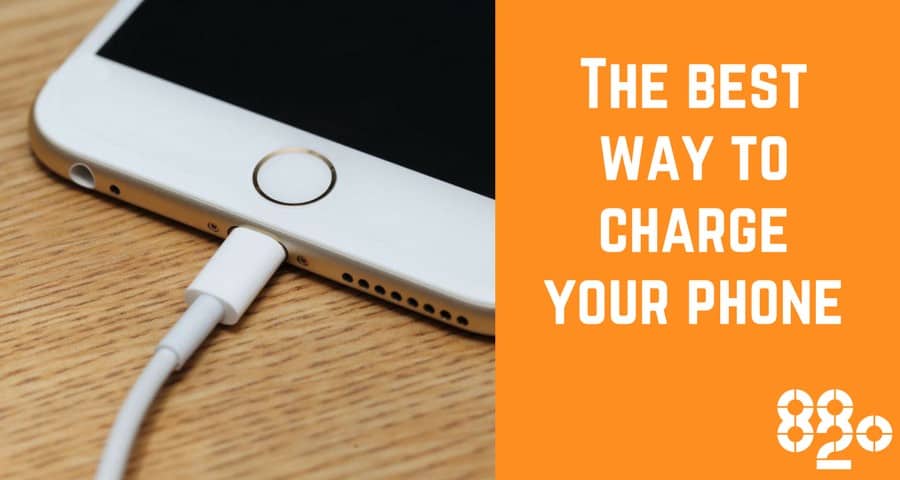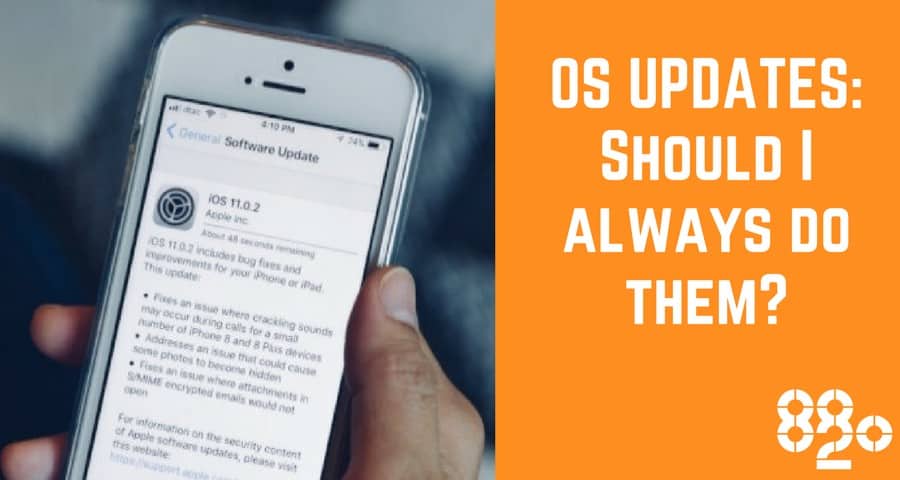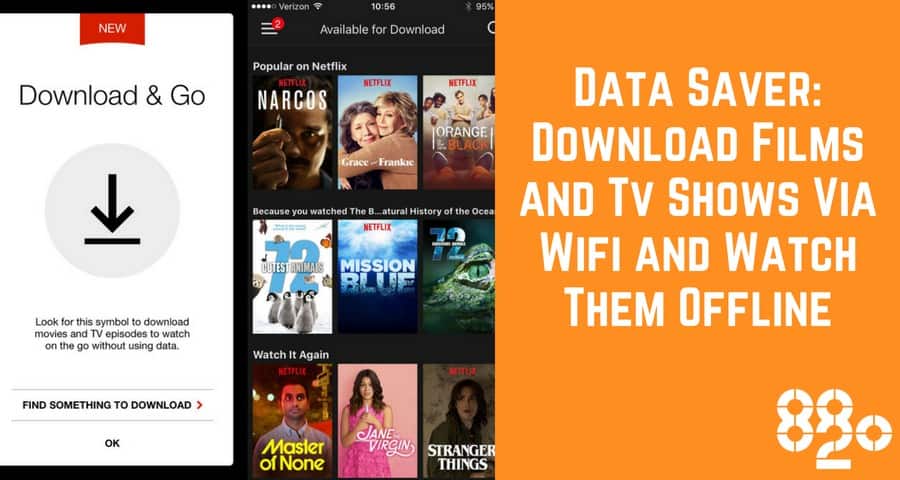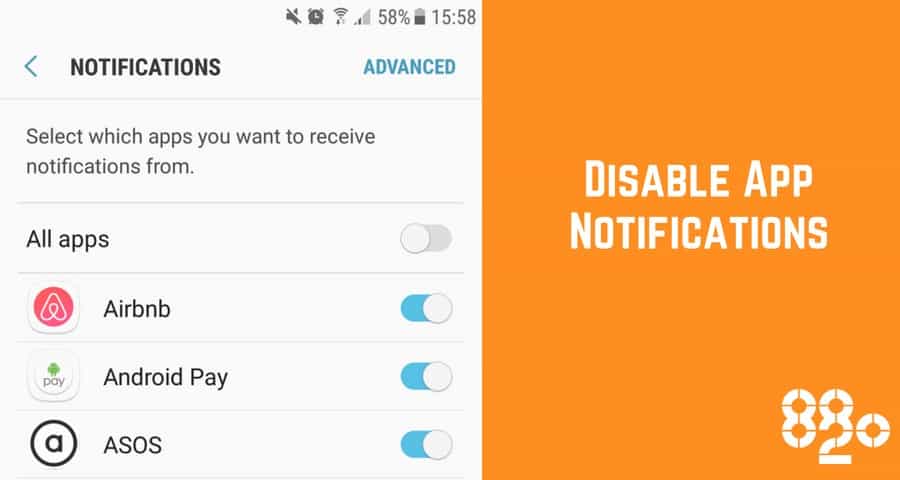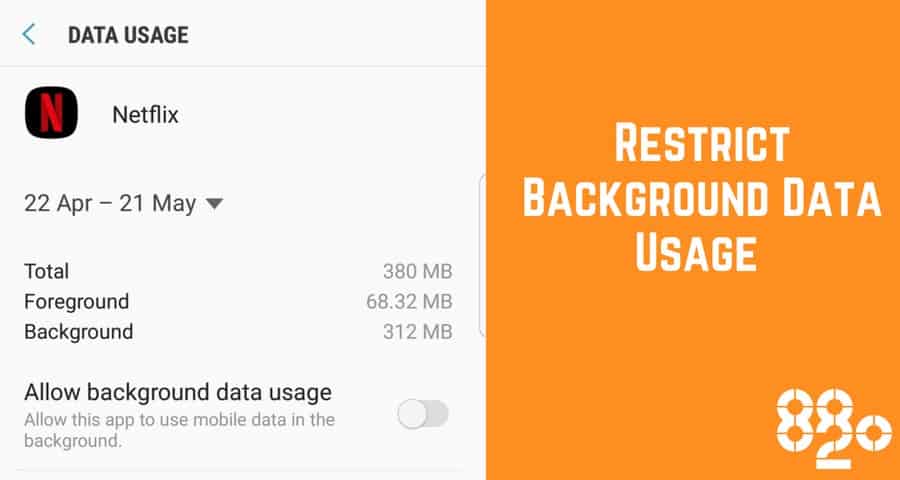Want more of these updates? Follow 8020 Ltd on Linkedin and on Twitter!
Team DGWGO is always out and about in Dumfries and Galloway taking images and recording clips, covering live events and posting updates. For this reason, we are constantly trying to get the best out of our mobile phones.
We decided to ask the advice of 8020 in Dumfries, a local company, who supply mobile phones to 1000s of businesses across Dumfries and Galloway and the UK. 8020 Ltd was recently awarded O2’s top service awards for Customer Excellence and Digital Excellence so we figured they were the “go-to” guys on this subject.
They’ve pulled together 5 tech tips to help you get the most from your smartphone based on the questions that keep popping up and their own personal experience over the past month.
Extend your Battery Life!
Battery life has been a hot topic since Apple admitted that it was slowing down iPhones with poorly performing batteries to prevent the devices from shutting down unexpectedly.
One solution for us has been to use battery banks but we wanted to know the best way to maintain the charging capacity of a battery.
Don’t fully discharge your phone before plugging it in
Allowing your mobile phone to completely power down and then completing a ‘deep charge’ is detrimental to the life of your battery.
Try to keep your phone’s battery between 45% and 75%
The optimum charge level for a lithium-ion battering being between 65-75% with a more realistic recommended level for users being 45-75%.
Try to charge it little and often
Evidence suggests that ‘a little and often’ is the way to go and that an older phone that is charging inefficiently may have more to do with how you have been adding the juice rather than age-related failure.
Never fully charge your battery
It is better not to fully charge your battery because a high voltage stresses the battery and wears it out in the long run. This suggests that an overnight charge is not recommended, neither is allowing your phone to completely run out of power.
Updating Your Phone
New OS updates like Apple’s iOS 11 and Android’s Oreo 8.0 bring us shiny new features and functionality. However, they often bring bugs and other issues when first rolled out.
Hang Fire
A good rule of thumb is to wait and see how others are finding the software before you decide to upgrade. The manufacturers will often roll out subsequent updates that include fixes to the bugs in the previous software upgrade too
Watch Offline
Summer is coming, which means travel time and hopefully poolside time too! Streaming your favourite films and TV series on apps like Netflix or BBC iPlayer can really eat up your data. According to Netflix, watching movies or TV shows on Netflix uses about 1 GB of data per hour for each stream of standard definition video, and up to 3 GB per hour for each stream of HD video.
Download and Watch Later
However, both Netflix and BBC iPlayer allow you to download content over Wi-fi and watch later offline, with the summer holidays just around the corner this is a great one if you’re going on a plane or train journey.
Disable App Notifications
Unwanted push notifications from apps you don’t need or use are not only annoying, they also drain your phone’s battery. Apple and Android both give you the freedom to choose which apps should show notifications. To turn off hit Settings > Notifications > Turn off any annoying apps.
Background Data
If your phone is using Mobile Data instead of Wi-Fi, it could still drain your data even if it’s locked. Many apps work in the background whether your phone is locked or unlocked including Netflix, Email, WhatsApp, Facebook, App/Play Store and Snapchat.
Update Via Wi-fi Only
If you prefer to leave your Mobile Data switched on while you’re on the go, try selecting individual apps to update via Wi-Fi only. On iPhone Select Settings > Mobile > scroll down and toggle on/off selected apps.
Restrict Background App Data
Alternatively, you can restrict background app refresh for individual apps on both Android and Apple iPhones. On your Android phone hit Settings > Data Usage > Select an app > Toggle Restrict Background App Data. For iPhone launch Settings > General > Background App Refresh > Toggle app on/off.
It’s coming into festival season which means that team DGWGO will be out and about bringing you live coverage from events. These top tips from 8020 Ltd will hopefully keep us fully charged and ready to go!